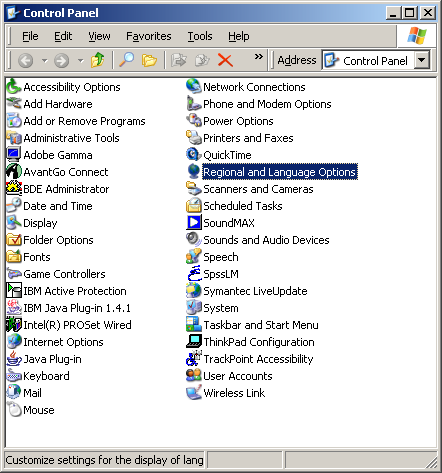
All the necessary Chinese and Japanese language files for Microsoft Windows XP and Office 2003 should have been installed on the R51 already. Settings like system and dictionaries are pre-set for you already, e.g. your Japanese custom dictionary goes to c:\userdata\IME\IMJP9_0\imjp9u.dic so you can back it up easily.
You only need to activate the input method editor(s) [IME] you want to use.
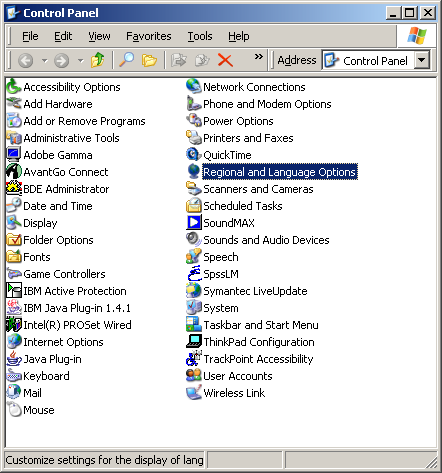
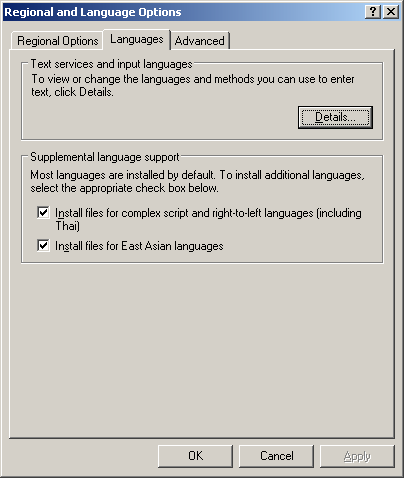
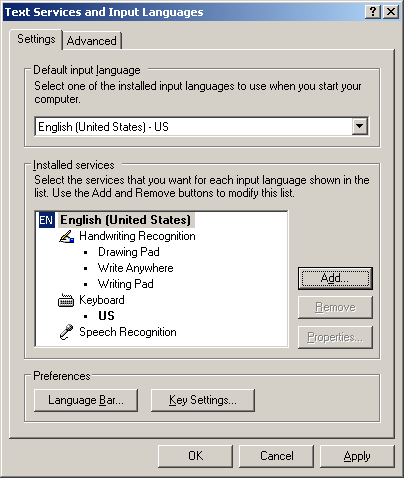
e.g. for Japanese, it would be "Microsoft IME Standard 2003" for ThinkPad R51 and R52.
* the illustration below shows "IME Standard 2002". that's the old version for ThinkPad R40.
(optional: add "handwriting recognization" and "speech" input")
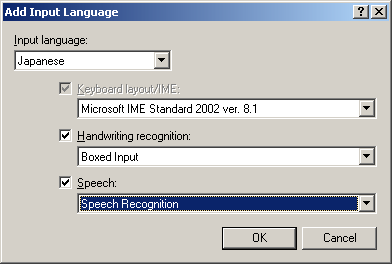

It is the first option. It is helpful to know what language you are typing in, especially if you use all 4 preset - English, Chinese (simplied), Chinese (traditional), and Japanese.
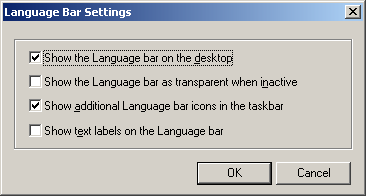
check the "switch between input language" action's key sequence is "Left Alt+Shift" in the "Advanced Key Settings" dialog box.
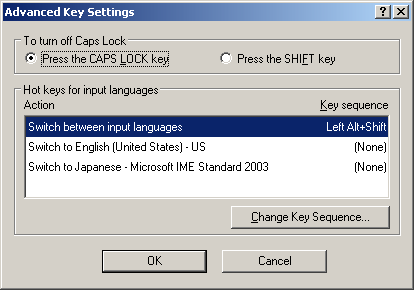
close out the control panel dialog box, you should have a language bar either floating on your desktop or in the taskbar that let you switch between languages.
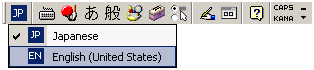
Remember the left alt and shift key combination now switches between languages. Even you don't have the language bar turn off, this feature is still active! If you see funny characters in your applications (e.g. Mozilla, Office; we even enable notepad to be multilanguage, just remember to save in unicode instead of ASCII format), that's probably the reason, turn on the language bar from control panel is the only way to tell what language you are typing in. (except in chinese input, a floating input panel appears in some chinese input mode).
This key combination also sometimes interfers with applications that use left alt+shift. e.g. Word vertical selection - instead of left alt+shift + click at the lower right corner, you have to alt+shift + drag to the lower right corner. (either way works without IME)
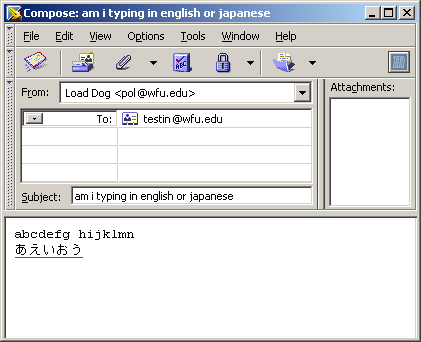
Handwriting Recognition - IME Pad or Boxed Input
Last Update : September 2, 2005 18:28